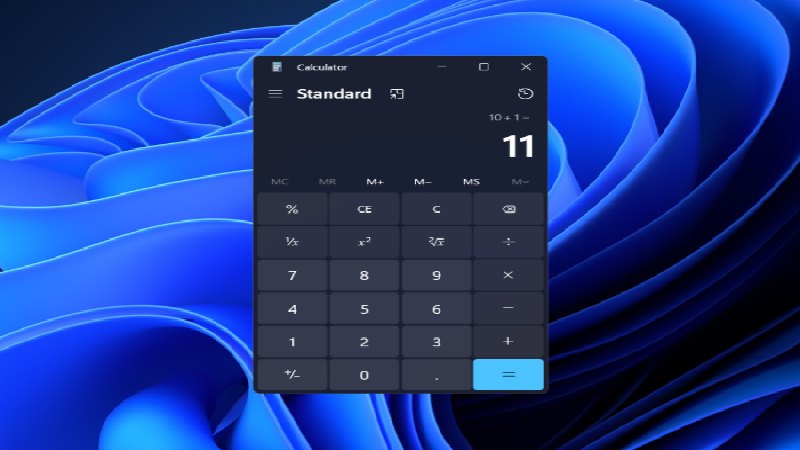The Windows calculator app has always been a useful tool but was always one most under utilised apps on the Windows operating system. This was probably due every office having a phisical calculator lying around.
In fact, to this day, when you start a new job, one of the items on your desk from day one is a calculator. Fast forward to Windows 10 and now Windows 11. We have seen more people use the Windows calculator app than ever.
Afterall, Microsoft designed Windows for personal computers, but the user experience was far beyond personal until Windows 10.
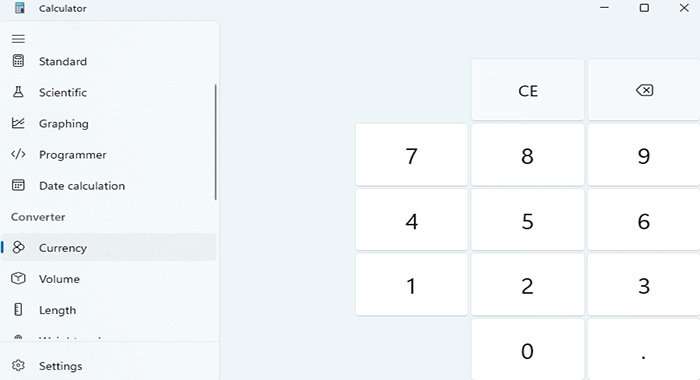
What Has Changed ?
Back to the Windows 11 calculator app. The current version now has a new look for Windows 11 and includes a theme setting which is handy if you want to lose the typical windows look.
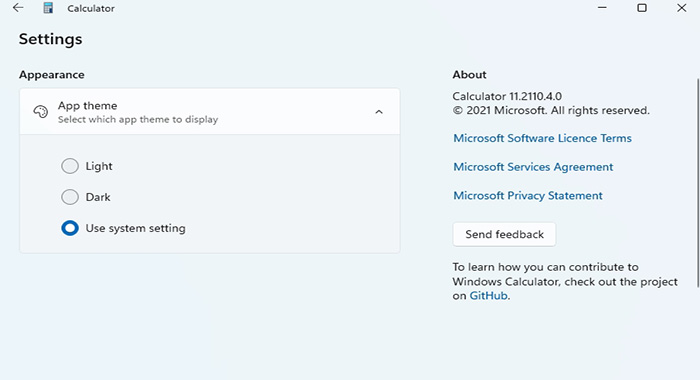
The New Features
Packed with several useful features, Microsoft believes the Windows 11 calculator app and is the perfect tool for your math homework, finances, plot, and analyze equations on a graph, trigonometry, and complex math expressions.
Scientific Calculator
Apart from being your basic calculator, it also doubles as a powerful scientific calculator for more complex math.
Programming Function/ Mode
The “Programmer Mode”, provides the rich functionality that is needed for computer programming and engineering.
Currency Converter
Currency conversion has also been added the Wondows 11 calculator and is able to convert between more than 100 different units and currencies.
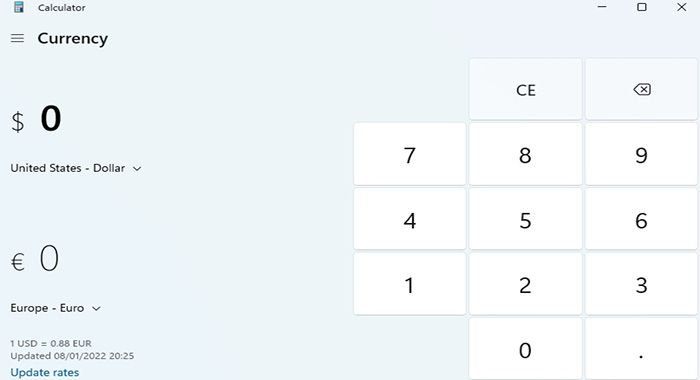
Graphing Function
A good feature, is the new “Graphing” function. You can now identify key graph features, like the x- and y- intercepts by plotting and analysing equations in graphing mode.
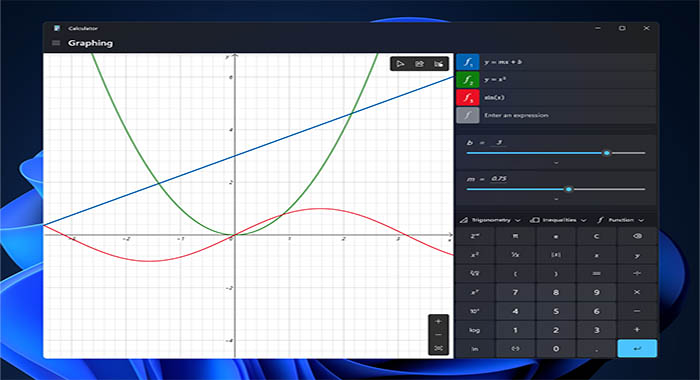
Conclusion
A few functions on the Windows 11 calculator, will make very useful, at least for currency conversion, some very informative graphing and of course basic math.
This really signals the direction of technology at Microsoft is heading, in terms of usability for Windows apps, and a welcome news for all Windows users.
Questions People Ask
How Can I Add Windows 11 Calculator To The Taskbar ?
To add the Windows 11 calculator to your taskbar, follow the steps below.
Step1: Search for “calculator” using the windows search,
Step2: Right click on the “Calculaotor App” from the search results
Step3: Select the “Pin to taskbar” option